Hotdesking with Polycom VVX
What does this mean?
With the release of Polycom UCS 5.7.0 for VVX phones, you are now able to hotdesk on Polycom VVX phones in Skype for Business (On-Premise or SfBO). Previously, to simulate hotdesking, it involved the “normal” user of the phone signing out of the phone fully, the “Guest” user then signing in. To then return the original state the “Guest” user would have to sign out and the “normal” user having to sign back in by re-entering their details again (if they are known). As you can imagine, not ideal (and if having to enter the user details on the keypad, quite time consuming too). With hotdesking, a user can now login to the phone as a “Guest” user. Once they have finished, the “Host” user can then re-use the phone without having to re-enter their details. Awesome!
What do I need to do?
Firstly, you need to enable hotdesking within the SfB client policy. This can be done by running the following:
Set-CSClientPolicy -Identity <PolicyName> -EnableHotdesking $true
In my case, I’ve enabled it on the Global policy, but you can assign to any policy and assign to specific users.

Secondly, you need to ensure hotdesking is enabled (it is by default) on the Polycom VVX. To enable/force it via configuration file, add feature.HotDesking.enabled=“1” to the configuration.
Hotdesking Step by Step
-
Whilst the phone is on the idle screen, look for “Guest” at the bottom of the screen (it may be hidden under “More”).
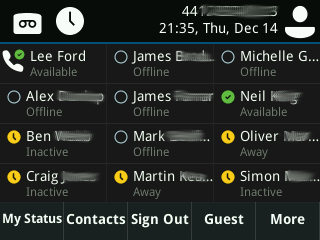
-
Confirm you wish to sign out the “Host” (currently signed in) user.
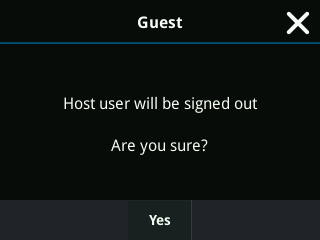
-
Sign in to the “Guest” using PIN, User ID, via PC (using BToE) or Web Sign-In. (If using SfB Online, there is no PIN authentication).
-
Bingo! You are signed in as the “Guest” user.
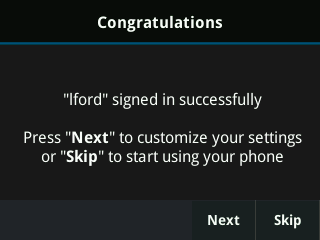
-
To log out, whilst the phone is idle, select “Sign Out” at the bottom of the home screen (it may be hidden under “More”). The “Host” user will automatically be signed back in.
Enjoy!
